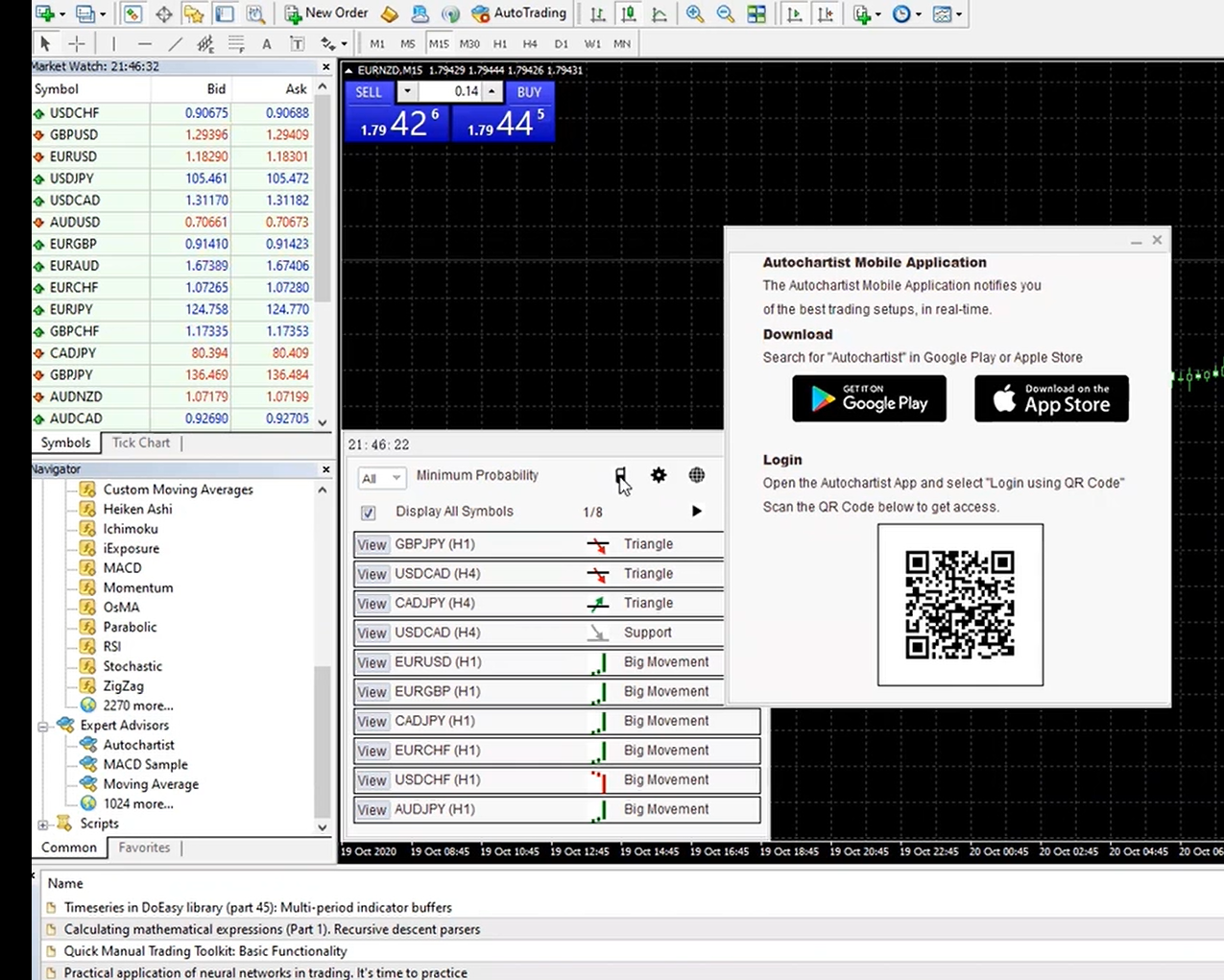Logging into the Autochartist mobile app using a QR code
Autochartist no longer supports a Username and Password experience. Instead, Autochartist has introduced a QR code experience. When the mobile app is launched, the app will prompt you to Login using QR Code.
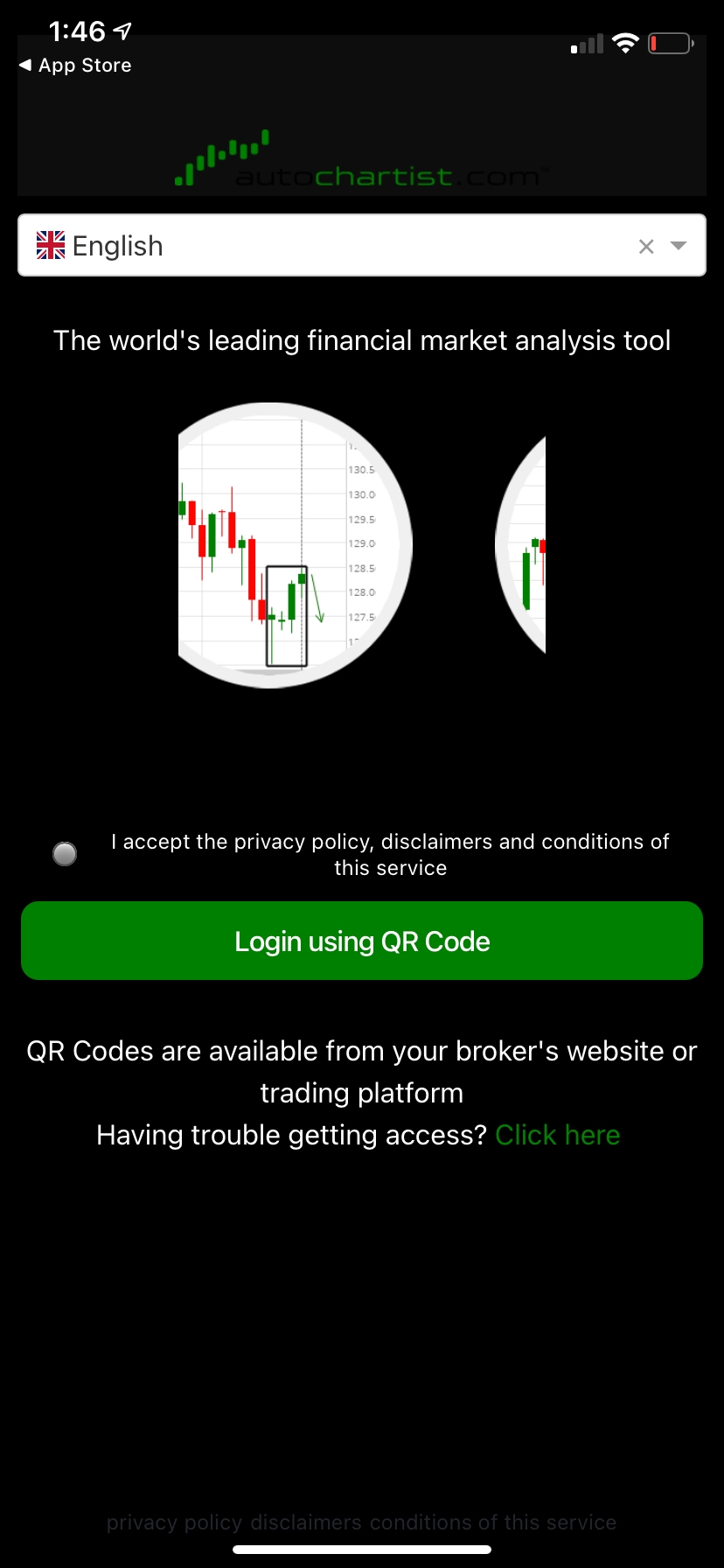
There are 2 ways to access and scan the Autochartist QR codes from your mobile device:
- Scan the Autochartist QR code from within the Secure Client Area
- Scan the Autochartist QR code from MT4 and MT5 trading platforms
Scan the Autochartist QR code from within the Secure Client Area
Step 1:
Log into the Secure Client Area using your Pepperstone username and password credentials
Please note: Make sure you are logged into the Secure Client Area on a separate device (a desktop device for example) so that you are able to scan the QR code with your mobile device. Autochartist does not support logging into and scanning the QR codes from the same device.
Step 2:
Once successfully logged into the Secure Client Area, navigate to the Trading Tools section.
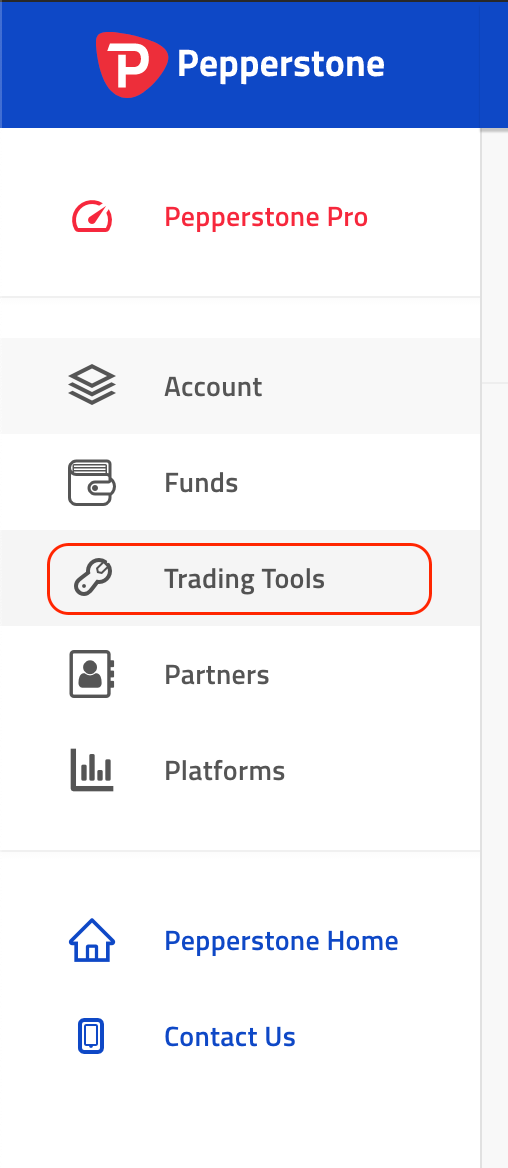
Step 3:
In the Technical Analysis section, navigate to LOG IN TO MOBILE APP.
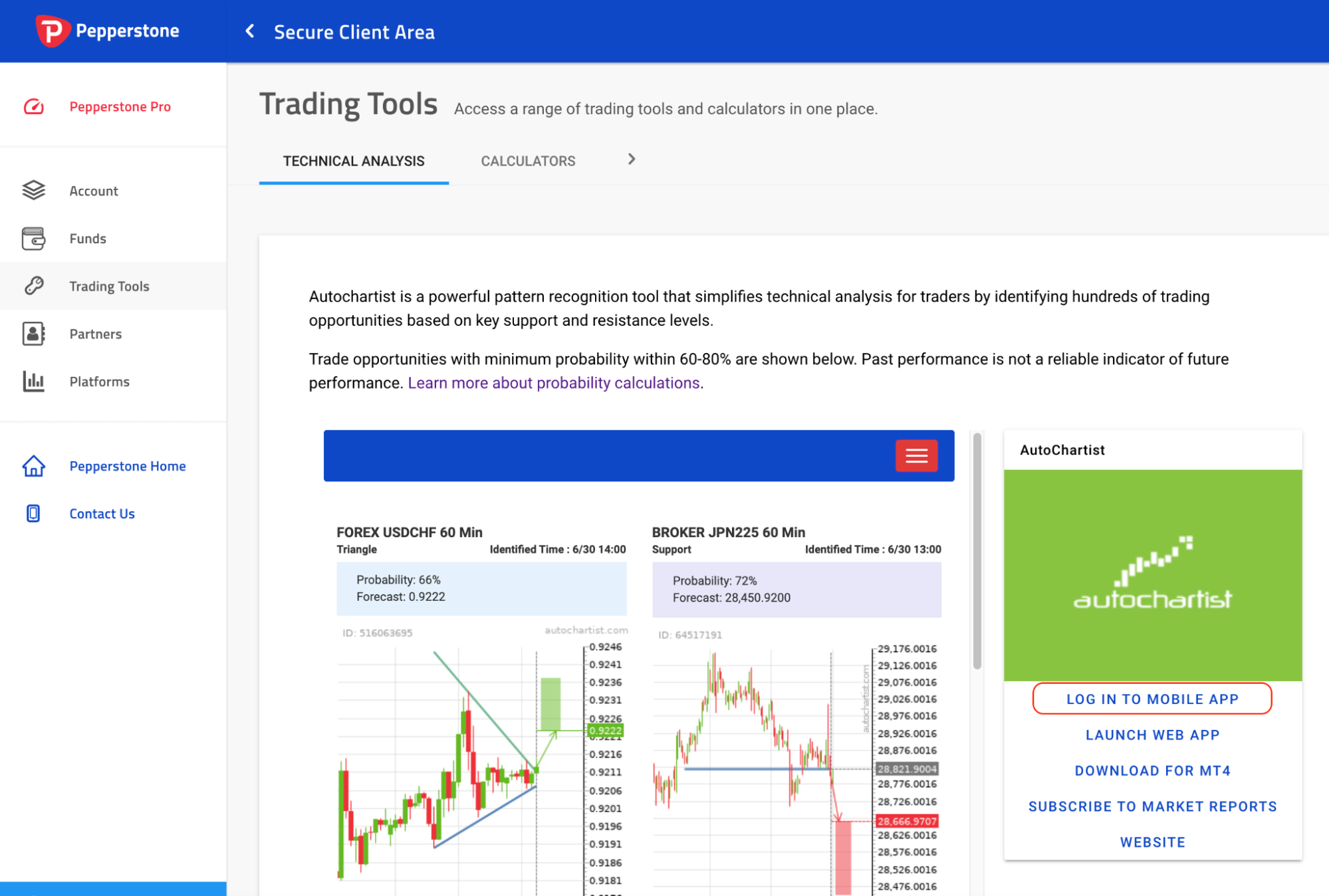
Step 4:
Scan the on screen QR code from the Autochartist mobile app.
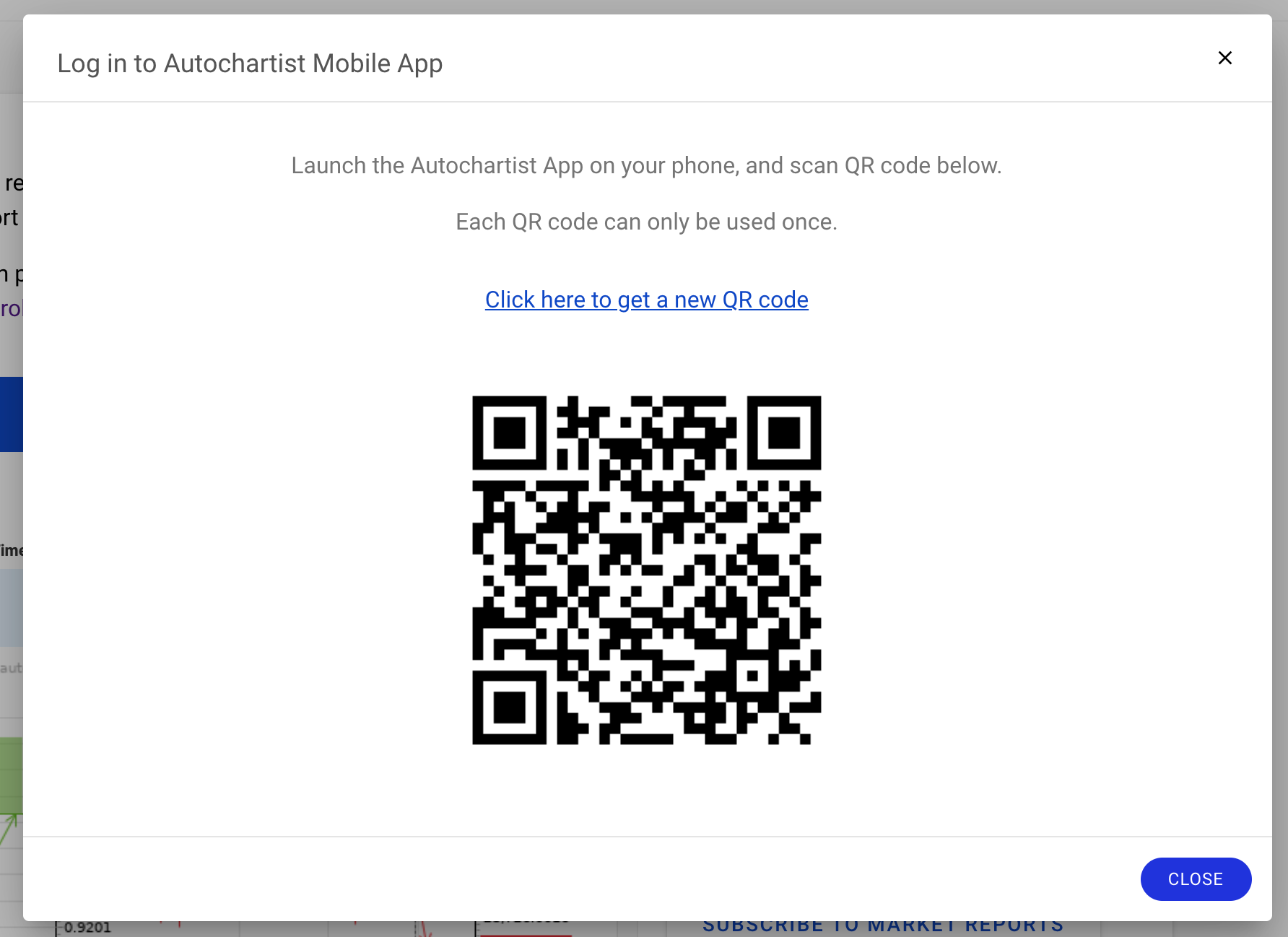
Scan the Autochartist QR code from MT4 and MT5 trading platforms
Step 1:
In the Navigator, under “Expert Advisors” choose “Autochartist”.
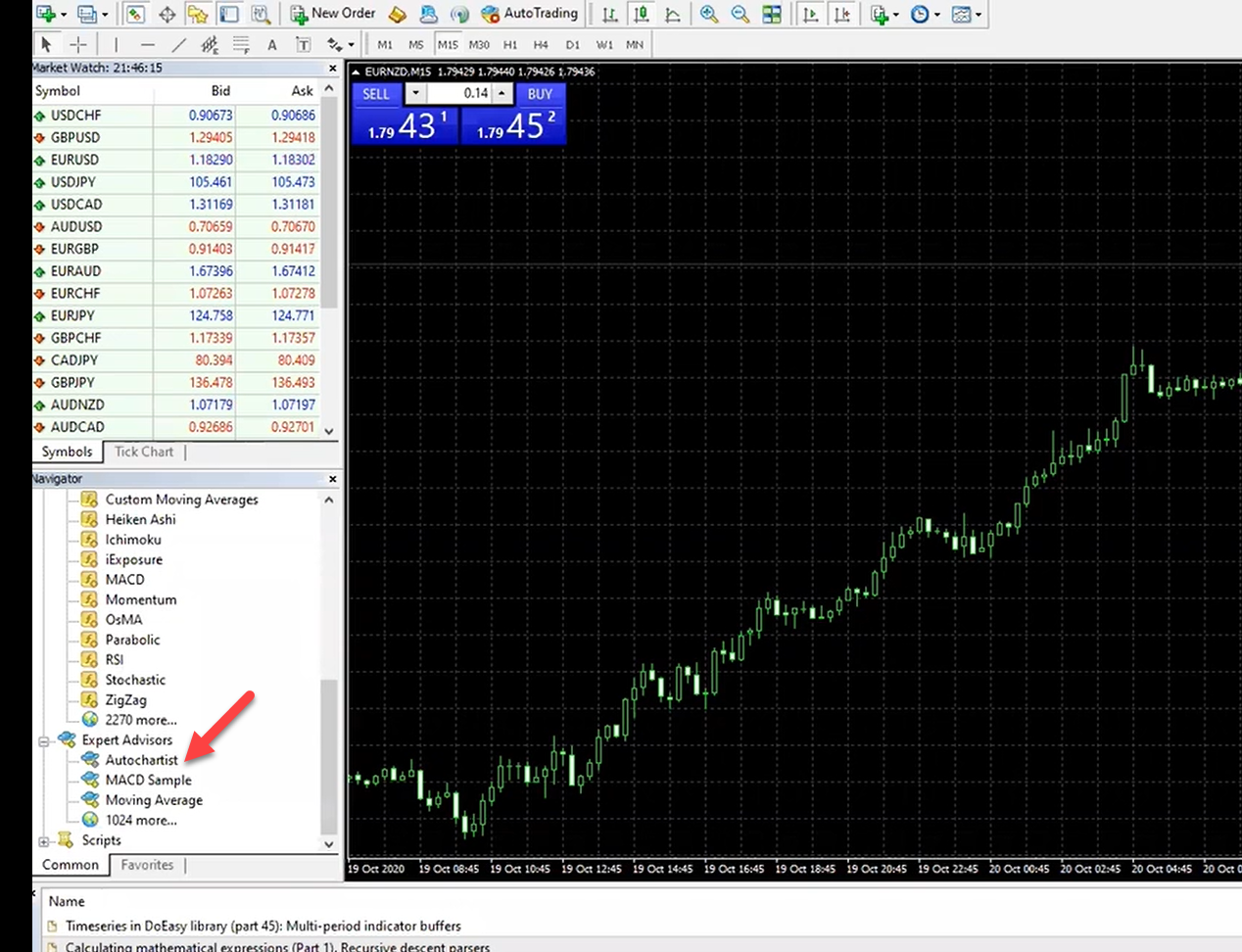
Step 2:
Select “OK” in the pop up.
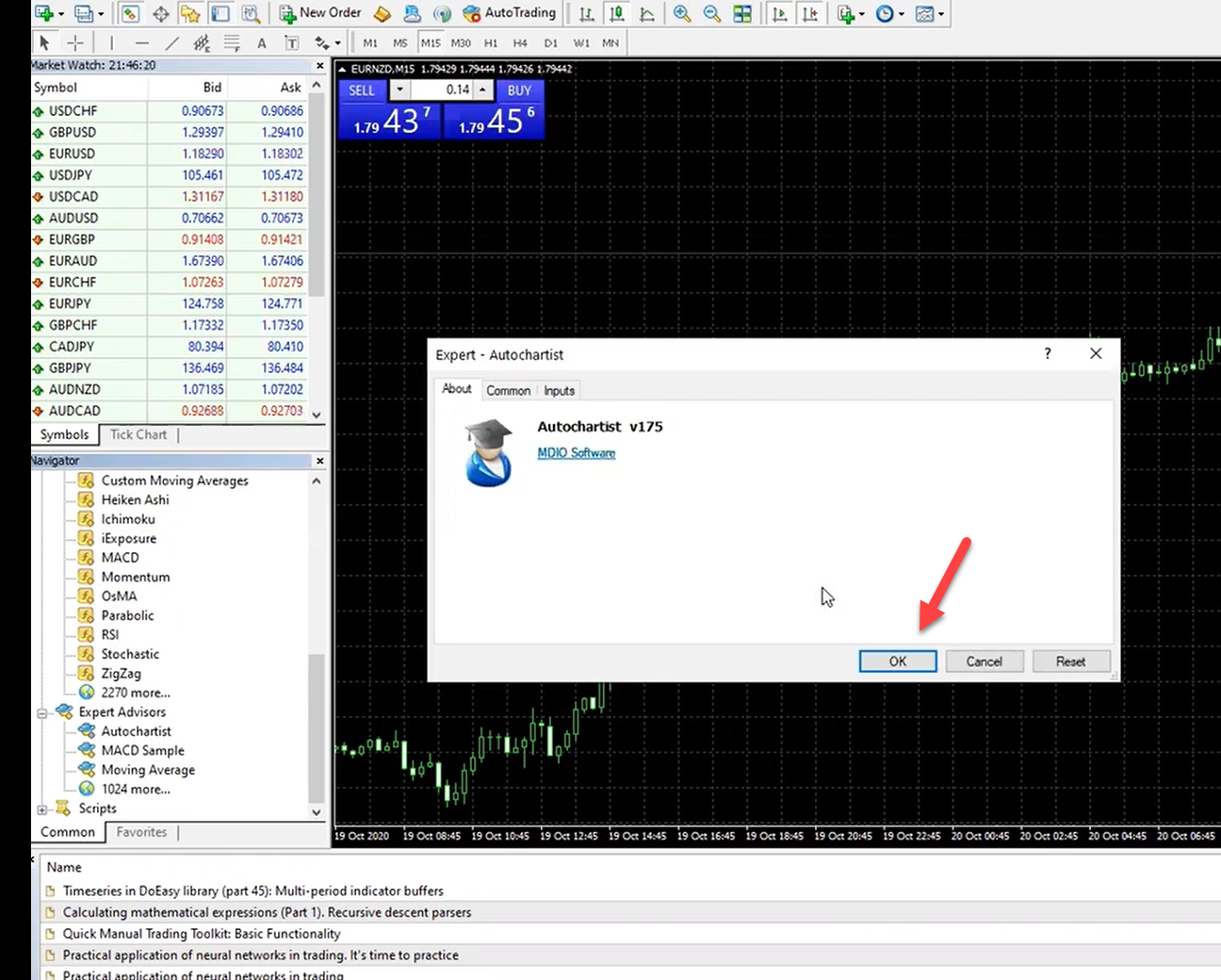
Step 3:
Select the mobile icon.
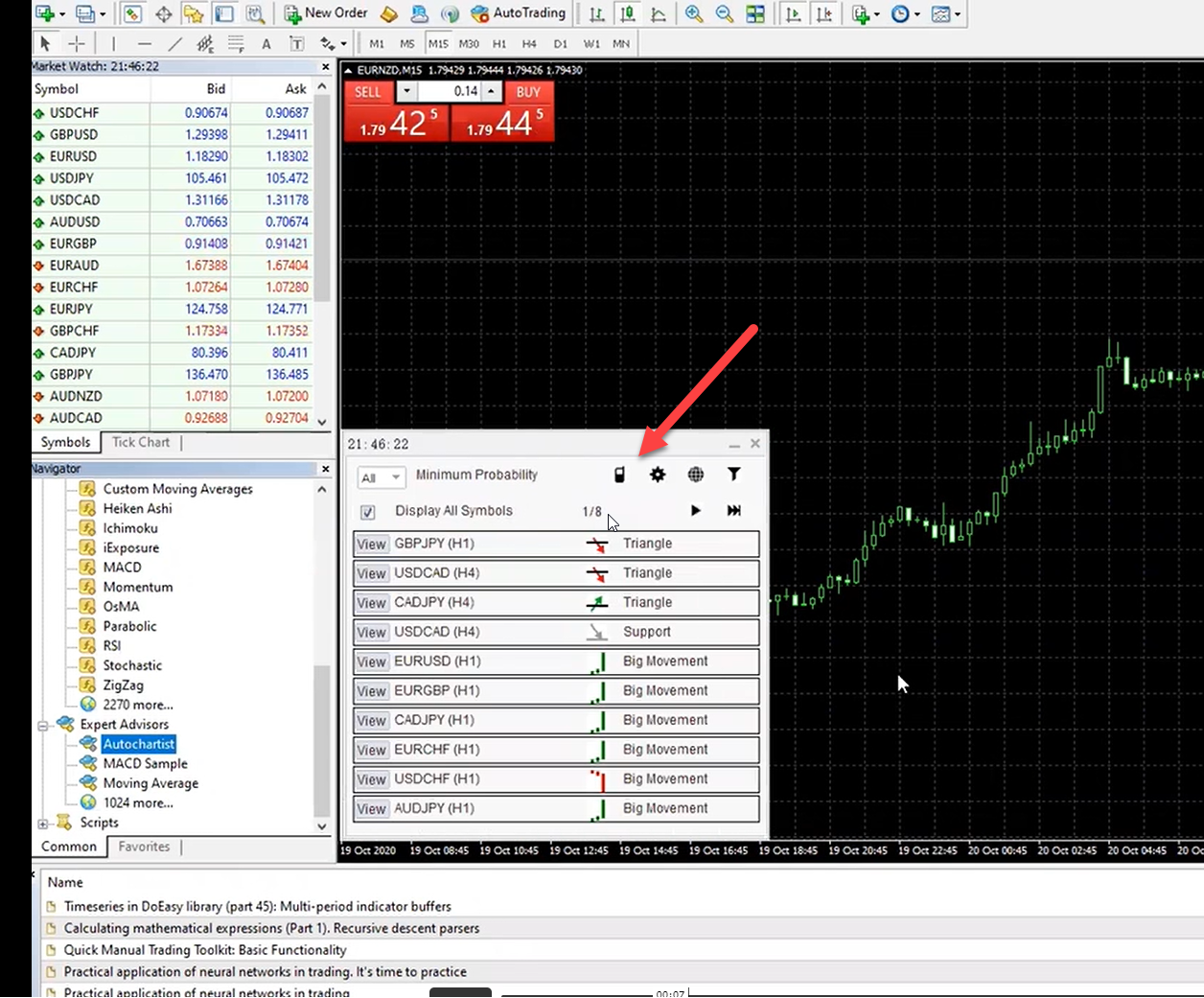
Step 4:
Follow the instructions and scan the QR code.